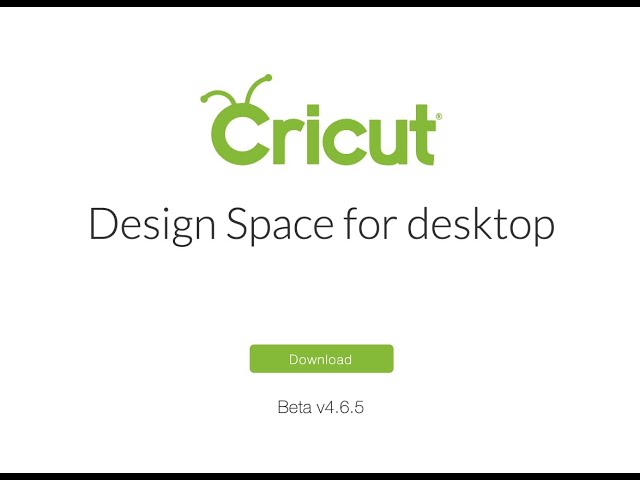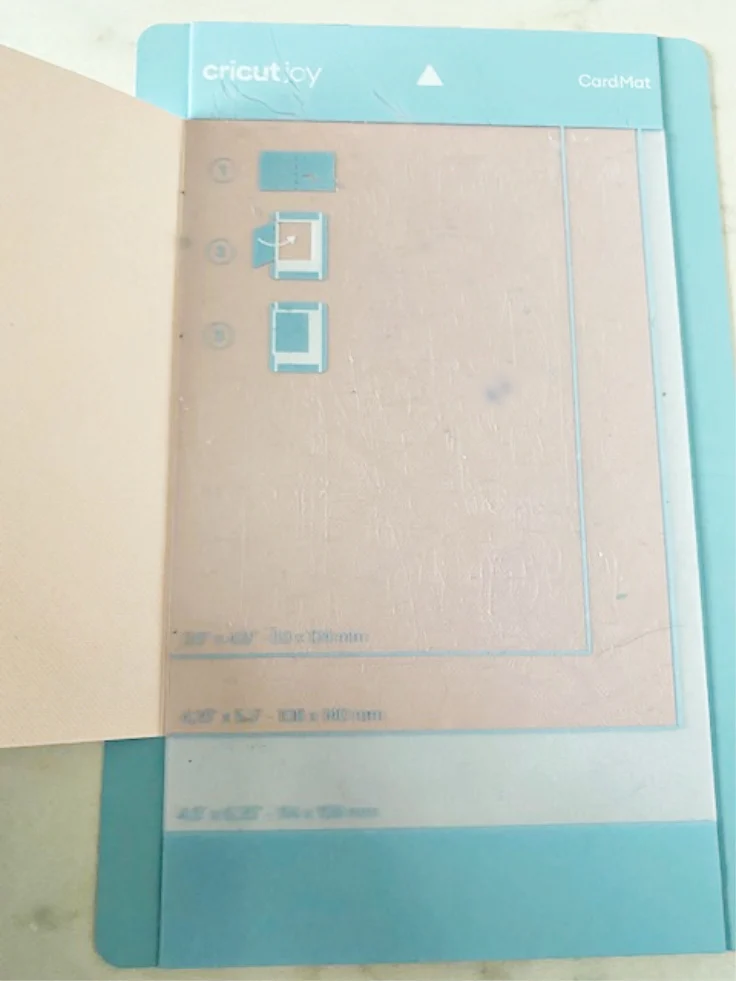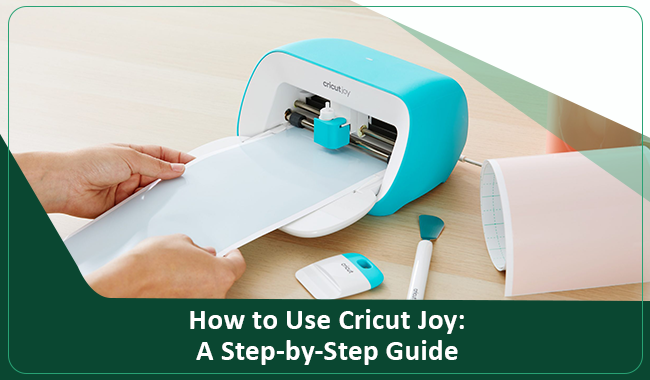
Just bought a Cricut Joy? And looking for a comprehensive guide on how to use Cricut Joy, then you have come to the right place! Since I purchased this machine, my crafting experiences have gone to the next level. Now, I don’t need to worry about finding extra space to store my Cricut machine. Although I had the Cricut Explore and Maker, I got this Joy because it is easily portable.
Also, my friend Jenny and I often work together to make Cricut crafts. Hence, we decided together to buy this machine. So far, we both have made more than 100+ different projects using this Cricut Joy. And the project made on this device was also superb. Now, I am excited to share one of the projects I created on the Joy machine. But before that, I will guide you through the setup process of the Cricut Joy. Ready? Let’s get started!
Steps for Cricut Joy Setup on Windows/Mac
I remember when I unboxed my machine; it was full of essential items and Cricut Joy accessories. The items I received in the box were a welcome card, Joy machine, materials for a practice cut, a power adapter and plugged 0.4 mm fine-point black pen, blade, and housing, a standard grip cutting mat, and a free trial membership to Cricut Access.
After unboxing, I couldn’t control my Joy to set up this mini-cutting machine. Want to know, how is it done? Have a look at the steps given below:
- Take out the adapter and plug it into the back of the machine.
- Then, pair the machine with your computer and other devices using Bluetooth.
- Once you have paired your devices, go to your browser and download the Cricut app.
Note: To download the Design Space on mobile devices, go to the App Store or Play Store.
- After downloading the app, carefully follow the prompts suggested on your screen to set up your Cricut account.
- You can use your Cricut ID and Password to set up your account.
- Continue to follow the instructions given on the instruction to create your first test cut.
- When prompted, place the smart vinyl materials into the machine.
- Finally, press the Go button and then your test cut will begin.
The above-described steps are given to set up your Cricut Joy machine. After that, I will guide you on how to use Cricut Joy by making a simple project. But, there are a lot of ready-to-make projects available on Design Space, which you can try out.
What Can I Make With Cricut Cricut Joy?
With Cricut Joy, the possibilities are endless. Although this is the smallest cutting machine in Cricut’s lineup, it can cut more than 50 materials uninterruptedly. The crafting materials it can cut are paper, cardstock, vinyl, and iron-on. Besides, it can also cut construction paper, which is readily available at our home.
Here is the list of the projects I made using a Joy machine:
- sport’s team T-shirts
- cupcake toppers
- custom decor, cards
- gift tags
- school projects
- Decals and many more
Now, let’s dive into the step-by-step guide on how to use Cricut Joy. Following this, you will easily understand the overall procedure for making cards.
How to Make Paper Cards With Cricut Joy?
Now, I will show you how to make cards using a Joy machine. Before we proceed, let me tell you that you will need some supplies. These are Joy machine, Insert Cards, Insert Cards Holographic, and Joy Card Mat. After that, you have to follow the following steps to make cards:
- Choose the color you like for your card and place it on the cutting mat. The insert cards are already folded, which is great!
- Now, select the card design from the ready-made projects library available on Cricut Design Space. If you are looking for more design, then you can subscribe to the Cricut Access Membership Plan.
- Here, go to the Projects tab on the Cricut app and choose the select cards from the drop-down menu located at the top.
- Then, choose the card and click on the picture to open it.
- Afterward, hit the Make It button. Post this; you will be forwarded to the cut screen, and the app will choose the card mat automatically.
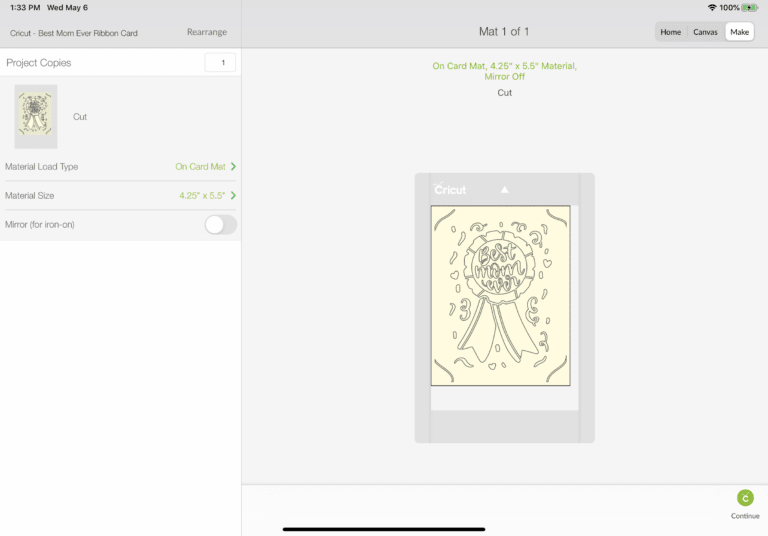
- Load your card mat and then press the Go button.
- Finally, the cutting will start automatically.

- After cutting the design, you have to unload and remove the card.
- Finally, weed out the extra materials.
- Then, add the insert sheet by fixing it to the corner. See how amazing it looks.
- Here’s the end result.
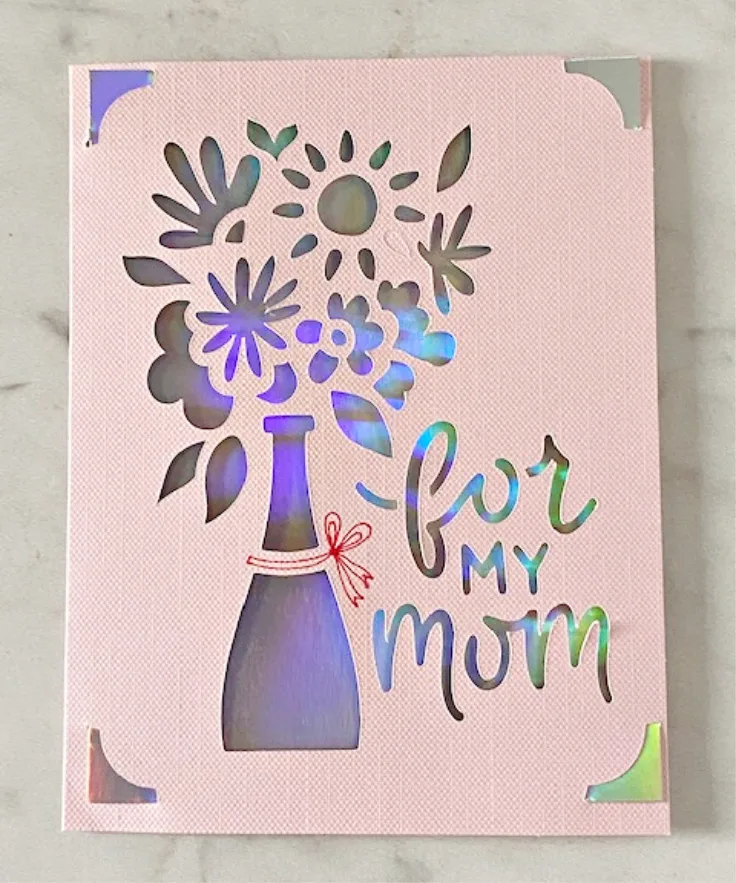
Through the above steps, I have explained how to use Cricut Joy with a suitable example. I chose this example because it is easy to make in the beginning, making it beginner-friendly for all.
Conclusion
As a beginner crafter, I have written a guide on using the Cricut Joy. Having made a wide range of Cricut projects on my Joy, I wanted to share my experience with everyone. In this blog, I cover the topic of the Cricut Joy setup, which is essential before any design can be cut on any cutting machine. Also, I explain the possibilities of making various projects using the Joy tool. Lastly, the guide explores how to use Cricut Joy with an easy-to-make project.
Frequently Asked Questions
Answer: If
you are new to die-cutting, the Cricut Joy is a great place to start. This
simple and portable machine can help you create cards, labels, and other
projects with ease. The compact size and user-friendly design make it perfect
for quick and easy projects like vinyl labels, stickers, and cardmaking. Even
if you are a complete beginner, you will have no trouble using the Joy machine.
Answer:
Inside the package, you will receive various items, including the Cricut Joy
machine with a pre-loaded blade, a power cord, a mat, and a pen. Additionally,
sample materials will be provided for you to practice with. To begin using your
Cricut Joy, make sure to download and open Design Space to register your
machine.
Answer:
Yes, Cricut Design Space is a must-have software that communicates with your
Cricut cutting machine. With the Cricut software being cloud-based, you have
the flexibility to design from anywhere you want - be it your couch or your
craft room computer. Additionally, you can access all your designs and images
from any compatible device.

David Madock
5+ Year of experience